Part 3: Execute a ML use case with inputs and outputs
In Part 2, we have built and run our first ML pipeline to retrieve data from the data store, train a model and store it on the data store.
We will now train our model with new data, by adding an Input to the pipeline and send the predictions to a final user, by adding an Output to the pipeline.
- We will first create the code of the
predictIris()function so that it can receive data and return predictions. - Then, we will see how to create a pipeline, a pipeline and run it on the platform with input data and return the corresponding predictions as an output.
By the end of this part, we will have built a runable pipeline that allows to get the predictions of the iris species on new data with a simple execution.
Prerequisites
- Python 3.9 or higher is required to be installed on your computer.
- Have done the previous parts of this tutorial (Part 1: Execute a simple pipeline and Part 2: Execute a simple ML model).
Overview of the use case
We will build a pipeline to retrieve the trained model stored in the last part and make a prediction on new data.
The code we want to execute
First we have to implement our code to compute predictions with a stored model on the data store on any (correctly prepared) data given as input instead of computing predictions on a test set.
Create a file named part-3-iris-predict.py in the src folder:
from io import BytesIO
from craft_ai_sdk import CraftAiSdk
import joblib
import pandas as pd
def predictIris(input_data: dict, input_model_path:str):
sdk = CraftAiSdk()
f = BytesIO()
sdk.download_data_store_object(input_model_path, f)
model = joblib.load(f)
input_dataframe = pd.DataFrame.from_dict(input_data, orient="index")
predictions = model.predict(input_dataframe)
final_predictions = predictions.tolist()
return {"predictions": final_predictions}
In this code:
- We add the argument
input_data. Here, we choose it to be a dictionary like the one below:
{
1: {
'sepal length (cm)': 6.7,
'sepal width (cm)': 3.3,
'petal length (cm)': 5.7,
'petal width (cm)': 2.1
},
2: {
'sepal length (cm)': 4.5,
'sepal width (cm)': 2.3,
'petal length (cm)': 1.3,
'petal width (cm)': 0.3
},
}
The function now returns a Python dict with one field called “predictions” that contains the predictions value. The platform only accepts pipeline function with one return value of type ``dict``. Each item of this dict will be an output of the pipeline and the key associated with each item will be the name of this output on the platform.
result is now converted from a numpy ndarray to a list. That is because the values of the inputs and outputs are restricted to native Python types such as int, float, bool, string, list and dict with elements of those types. More precisely anything that is json-serializable.
Pipeline creation with Input and Output
Now, let’s create our pipeline on the platform. Here, since we have inputs and an output, our pipeline is the combination of three elements:
- Input
- Output
- The Python function above.
We will first declare the inputs and the output.
Then, we will use the function sdk.create_pipeline() as in Part 2 to create the whole pipeline.
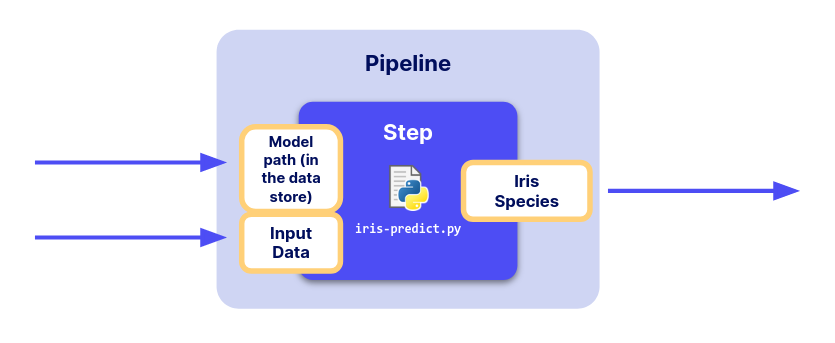
Declare Input and Output for a new pipeline
To manage inputs and outputs of a pipeline, the platform requires you to declare them using the Input and Output classes from the
SDK.
In the terminal please run:
from craft_ai_sdk.io import Input, Output
prediction_input = Input(
name="input_data",
data_type="json"
)
model_input = Input(
name="input_model_path",
data_type="string"
)
prediction_output = Output(
name="predictions",
data_type="json"
)
Both objects have two main attributes:
-
The
nameof theInputorOutput -
For the inputs it corresponds to the names of the arguments of your pipeline’s function. In our case
name="input_data"and"input_model_path", as in the first line of function: -
For the output it must be a key in the dictionary returned by your pipeline’s function. In our case,
name="predictions"as in the last line of function: -
The
data_typedescribes the type of data it can accept. It can be one of: string, number, boolean, json, array, file. -
For the inputs we want a dictionary and a string as we specified, which corresponds to
data_type="json"anddata_type="string". - For the output, we return a dictionary which corresponds to
data_type="json".
Now, we have everything we need to create the pipeline corresponding to our
predictIris() function.
Create pipeline
Now as in Part 2, we'll create our pipeline on the platform using the sdk.create_pipeline() function, with additional parameters:
inputscontaining the list ofInputobjects we declared above (here,prediction_inputandmodel_input).outputscontaining the list ofOutputobjects we declared above (here,prediction_output).
sdk.create_pipeline(
pipeline_name="part-3-irisio",
function_path="src/part-3-iris-predict.py",
function_name="predictIris",
description="This function retrieves the trained model and classifies the input data by returning the prediction.",
inputs=[prediction_input, model_input],
outputs=[prediction_output],
container_config={
"local_folder": ".../get_started", # Enter the path to your local folder here
"requirements_path": "requirements.txt",
},
)
When pipeline creation is finished, you obtain a return describing your pipeline (including its inputs and outputs) as below:
>> Pipeline "part-3-irisio" created
Inputs:
- input_data (json)
- input_model_path (string)
Outputs:
- predictions (json)
>> Pipelines creation succeeded
>> {'name': 'part-3-irisio',
'inputs': [{'name': 'input_data', 'data_type': 'json'}, {'name': 'input_model_path', 'data_type': 'string'}],
'outputs': [{'name': 'predictions', 'data_type': 'json'}]}
Success
🎉 You’ve created your first pipeline using inputs and outputs!
Let’s run this pipeline.
Run a pipeline with new input data
Prepare input data
Now, our pipeline needs data as input (formatted as we said above ⬆️). Let’s prepare it, simply by choosing some of the rows of iris dataset we did not use when training our model:
import numpy as np
import pandas as pd
from sklearn import datasets
np.random.seed(0)
indices = np.random.permutation(150)
iris_X, iris_y = datasets.load_iris(return_X_y=True, as_frame=True)
iris_X_test = iris_X.loc[indices[90:120],:]
new_data = iris_X_test.to_dict(orient="index")
Let’s check the data we created:
We get the following output:
>> 124: {'sepal length (cm)': 6.7,
'sepal width (cm)': 3.3,
'petal length (cm)': 5.7,
'petal width (cm)': 2.1
},
41: {'sepal length (cm)': 4.5
...
Finally, we need to encapsulate this dictionary in another one
whose key is "input_data" (the name of the input of our pipeline,
i.e. the name of the argument of our pipeline's function).
We define also the path to our trained model on the data store with the value
associated to the key "input_model_path".
In particular, when your pipeline has several inputs, this dictionary should have as many keys as the number of inputs the pipeline have.
Execute the pipeline (RUN)
Finally, we can execute our pipeline with the data we’ve just prepared by
calling the run_pipeline() function almost as in Part 2 and passing our dictionary inputs
to the inputs arguments of the function:
Finally, our output can be obtained like this:
This gives the output we want (with the predictions!):
Moreover, you can check the logs on the web interface, by clicking on the Executions tracking tab of your environment, selecting your pipeline and choosing the last execution.
Success
🎉 Congratulations! You have run a pipeline to which we can pass new data, the path to our trained model and get predictions.
Next step: Part 4: Deploy a ML use case with inputs and outputs